
In this post I will tell you How to Update LED TV using PENDRIVE through PENDRIVE. If you want to learn this process properly Software installation in LED TV read this article.
I have already shared how you can install the software in LCD LED TV through RT809F and RT809H programmer. But this post is about how to flash software or flash file in LCD LED TV through USB PENDRIVE.
Before I tell you how to install and flash LCD LED TV software I would like to tell you read this block information very carefully.
Each and every LCD LED TV has their own designed flash file to operate a TV. So every TV do not support USB software flashing function. If you want to flash and install software in a LCD LED TV, first of all you have to check your TV does support USB software flashing or not.
If your TV does not support USB software flashing then you have only one option to install the software in your TV, That is manual software flashing. Click here to learn the manual software flashing process in LCD LED TV.
Update LED TV using PENDRIVE
Now learn how you can install and flash software in your TV through PENDRIVE.
- First you have to do check your TV does support USB upgrade or not, if yes follow the next step.
- After check the USB update function is support, now you have to download the software of your TV according to the model number. If you do not have software click here and read how you can download LCD LED TV software.
- After downloading the software of your TV model, Now take an empty PENDRIVE and do format with the fat32 option.
- When complete formatting process move that software into your empty PENDRIVE, which you downloaded from the Internet.
- Now remove your PENDRIVE safely from your system.
- Connect that software loaded PENDRIVE in you LCD LED TV for software update. But make sure your TV will have in OFF position when you connect PENDRIVE in your LCD LED TV.
- After connect PENDRIVE safely now turn ON your TV power supply.
- Whenever you turn ON your TV power supply, Your TV will automatically start upgrading if everything is OK. Everything is OK means TV software version, Same model number, etc.
This is the process to install software in LCD LED TV through USB PENDRIVE. I have already said to you before Update LED TV using PENDRIVE Through PENDRIVE check USB updating is supported or not on your TV. Otherwise, your Tv will damage and you will be responsible for that.
Advantage of LCD LED TV Update
The main advantage is for Update LED TV using PENDRIVE aftermarket I explain here.
If your TV getting hang and stuck on boot that time we update LCD LED TV by doing software and flash file updates. And when we repair any kind of LCD LED TV and get all voltage is ok but not release from the standby mode at that time also we flash software in LCD LED TV.
Still, if you have any kind of queries in your mind on Update LED TV using PENDRIVE just comment down below, I will replay you within 2 days.
How do I install software on my TV?
It is quite simple how to install software on your TV. If your TV does support USB update function, download software in an empty pendrive and connect with your TV. Learn more…
How do I change the software on my LED TV?
Only you change your TV software If your TV company releases different version software for the same model. For more information read this article How to Update LED TV using PENDRIVE.
How do you change TV firmware?
If you want to change your LCD LED TV software or firmware read this post. I have explained everything about How to Update LED TV using PENDRIVE.
How can I update my LCD TV software?
It is very simple to update any LCD LED TV software and firmware by using a USB Pen Drive. I have explained here in detail How to Update LED TV using PENDRIVE. So read this post to know more about software installation in LCE LED TV.
Related Post Which I post on this site
- LCD LED Panel Repairing Process
- How to Download LCD LED TV Software
- How to Repair TV Stand by mode
- LCD LED Panel Burning Problem Repairing
- Power Supply Repairing Technique
- LCD LED Repairing Guide PDF
- T-con Board Repairing Process
- How to Repair LED TV NO Sound Problem
- LCD LED Repairing Practical Video
Thank You



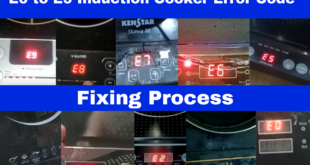
TP.VST59T.PB768 FOR PT320AT01-4 PLS
hi sir i need a firmware for SONY KLV-24P412B MODEL TV, i had installed a universal board for the TV but its showing black screen, so i had downloaded the 24P412C model from your site, but its not getting solved. I had installed through pendrive but its not working. PLS help.
ok I will update it very soon