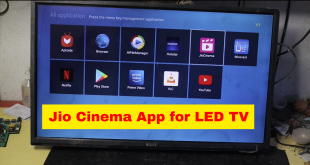When we play games or run high-intensity applications, it’s common for the CPU to reach its limit. High CPU usage can cause lag, stuttering, and crashes, which can be frustrating for gamers.
That’s why it is important to reduce CPU Usage while gaming to ensure the smooth functioning of the system.
In this post, I will be guiding you with all the queries related to How to reduce CPU usage while gaming like tips and tricks to help you optimize your gaming performance and reduce CPU usage.

What is CPU Usage?
Table of Contents
CPU usage refers to the amount of processing power consumed by the Central Processing Unit (CPU) of a computer. It is the percentage of the CPU’s processing power that is being used at any given time.
This usage is a measure of your CPU’s capacity limits. If you underclock your CPU, you’ll notice an increase in CPU usage while gaming, and vice versa.
Having more cores on your CPU can be beneficial for your system’s performance. However, having more threads can be even more advantageous, especially if you have multi-threading support that allows you to utilize your CPU’s full potential.
Best CPU Usage While Gaming
In the case of GPU, you will not notice any sort of issue even if you use it on 100% potential but that will not be in the case of CPU. So it is noted at that time to reduce CPU usage while gaming.
If you try to run the CPU at 100 percent usage while gaming then you will surely face technical issues like sudden crashes, freezing, or even damage to the CPU and other computer components.
So, the best CPU usage while gaming should be around 80-85% maximum which will allow some space to CPU for handling spikes.
Best Ways to Reduce CPU Usage When Gaming Instantly
Close Unnecessary Applications
This tip might seem obvious but one of the easiest ways to reduce CPU usage while gaming is to close unnecessary applications running in the background.
If you notice a sudden increase in CPU usage, it may be due to websites running spyware, running ads, interactive website javascript, or other malicious programs.
Access the Task Manager by searching for it in the Windows search bar.
Then, go to the “Processes” tab to view the CPU usage for each running service on your computer. Monitor this column to identify any services using high CPU processing power and optimize or disable them accordingly.
List of applications that you should close while gaming to reduce CPU usage includes Web browsers, File-sharing software, Antivirus software, Media players, Skype, and other messaging apps.
Lower Graphics Settings
Lowering various settings, even graphical ones like textures, shadows, and lighting, can help reduce CPU usage and improve gameplay performance.
Prioritize adjusting settings that will directly impact your gameplay, such as field of view and view distances.
Reinstall or Update Drivers
Sometimes, outdated or faulty GPU drivers might be the reason being crashes and freezing. Therefore, it’s crucial to keep your drivers up to date to avoid such problems.
You can check for driver updates (directly from the manufacturer’s website) and refrain from using third-party software as it can lead to the risk of malware entering your system.
Upgrade Your Hardware
Upgrading your hardware can also be a solution to reduce CPU usage while gaming. This includes upgrading your CPU, graphics card, and RAM.
Only opt for this option if other solutions have failed as it can be expensive. Consulting with a computer hardware specialist can also be helpful in determining the best upgrades for your specific needs.
Check if the Problem is Confined to that One Game
Check if high CPU usage occurs with a specific game or all resource-intensive games.
If it happens with a non-resource-intensive game, it could be due to an outdated or corrupt version of the game. To eliminate this possibility, update the game and the gaming client if applicable.
For newly released games, check the official forum to see if other users are also experiencing high CPU usage.
If others are experiencing the same problem, it could be due to an issue with the game version. In such a case, you will need to wait for the updated version to be released.
Overclock Your CPU
Before considering overclocking your CPU, it’s important to note that this process should only be attempted by experienced users who have proper knowledge and understanding of the risks involved. Point to be noted here reduce CPU usage while gaming.
If you decide to proceed with overclocking, there are various methods to do so, such as through the BIOS.
In rare cases, updating BIOS (Basic Input Output System) can solve this issue of high usage. However, it is important to note that you should only update your BIOS if it directly addresses a bug that is causing high CPU usage.
Before updating your BIOS, it is recommended to read the instructions carefully and back up your important files to prevent any loss of data.
Checking Power Options
Power settings can have an impact on the performance of your CPU, particularly if your device is a laptop.
However, even desktop systems can be affected by power issues.
To check your Power Options, click on the Start menu and type “Edit Power Plan”. Once open, click on “Power Options” in the address bar at the top of the window.
Next, click on “Show additional plans” and select a non-power saver plan.
After making these changes, you can open Task Manager to see if CPU usage has returned to normal.
Reinstalling Windows
To resolve high CPU usage issues caused by software, restoring from a previous restore point or reinstalling Windows are possible options.
Before you begin, it’s important to note that reinstalling Windows will delete all of your installed applications.
However, you do have the option to keep your files, but it’s recommended to back them up on an external drive or cloud service just in case.
If you decide to proceed with reinstalling Windows, click on the Start button and type in “Reset this PC”. Then click on “Get Started”.
This process may take an hour or more to complete. After that, it is required to reinstall the games and applications you want to use. and reduce CPU usage while gaming.
Conclusion
To achieve a smooth gaming experience, it’s crucial to strike the right balance between system performance and resource usage. By implementing the tips discussed in this post you can effectively reduce CPU usage while gaming.
If you are finding this article helpful, show your support by connecting with us on our social media handles.
Also, read our other electronics related post
- LCD LED Repairing guide Ebook
- PHILIPS TV Service Menu Code Pdf
- Universal Board secret code
- LCD LED Panel Repairing Process
- How to Repair TV Stand by mode
- LCD LED Panel Burning Problem Repairing
- Power Supply Repairing Technique
- LCD LED Repairing Guide PDF
- T-con Board Repairing Process
- How to Repair LED TV NO Sound Problem
- LCD LED Repairing Practical Video
- 5 LED TV Common Problem Diagnosis